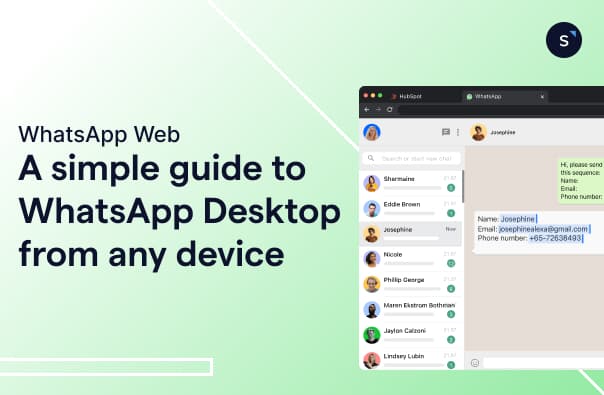WhatsApp Web: A simple guide to WhatsApp Desktop from any device
What is WhatsApp Web?
WhatsApp Web or WhatsApp Business Web is the browser-based version of the WhatsApp mobile app, allowing you to seamlessly sync your chats and messages to your computer. It mirrors your phone's WhatsApp account, letting you view conversations, send and receive messages, and share files directly from a larger screen. You can access it on any modern web browser, making it a convenient tool for both personal and professional use.
WhatsApp Web is also available for WhatsApp Business, allowing you to communicate with your clients from your work desk instead of constantly checking your phone, which enables faster replies and easier file sharing.
How to use WhatsApp Web: A step-by-step guide
Step 1: Open WhatsApp Web On your computer, open a web browser (like Chrome, Firefox, or Edge) and go to [suspicious link removed]. A QR code will appear on the screen.
Step 2: Link Your Phone On your phone, open WhatsApp.
For Android: Tap the three dots in the top-right corner, then select Linked devices.
For iPhone: Go to Settings and tap Linked Devices.
Step 3: Scan the QR Code Tap Link a device on your phone. Your camera will open. Point your phone’s camera at the QR code on your computer screen. Once scanned, your chats will sync, and you're ready to start using WhatsApp web online.
Pro Tip: For a stable connection, ensure both your computer and phone are connected to the internet.
WhatsApp Desktop
For a more stable and dedicated experience, WhatsApp also has its own desktop app, called WhatsApp Desktop. It’s a standalone application for Windows and macOS, offering similar functionality to WhatsApp Web but without needing a browser.
How to Use WhatsApp Desktop: A step-by-step guide
Go to https://www.whatsapp.com/download/ and download the app for your operating system.
Install and open the app. A QR code will appear.
Follow the same steps as WhatsApp Web to link your phone
WhatsApp Web shortcuts
Both WhatsApp Web and the WhatsApp Desktop app offer numerous convenient chat shortcuts that enable you to complete specific actions more quickly. Here are some commonly used keyboard shortcuts:
Ctrl + N: Create a new chat
Ctrl + Shift + ]: Next chat
Ctrl + Shift + [: Previous chat
Ctrl + E: Search contacts
Ctrl + Shift + M: Mute/unmute chat
Ctrl + Backspace: Delete selected chat
Ctrl + Shift + U: Mark chat as read
Ctrl + Shift + N: Create a new group
Limitations of WhatsApp Web for commercial use
While WhatsApp Web is a fantastic free online tool, it has significant limitations for growing businesses.
Single-User Access: Only one user can manage one WhatsApp account at a time. This is a major hurdle for teams with multiple sales agents or customer service representatives.
Phone Dependency: WhatsApp Web needs your phone to be online and nearby to work. If your phone loses connection or travels too far from your desktop, your WhatsApp web chat will stop working.
Lack of Automation: There's no built-in support for chatbots, automated replies, or mass broadcasts—essential tools for scaling your business.
Risk of Bans: Using personal accounts for high-volume marketing or customer service can violate WhatsApp's terms of service, leading to a permanent account ban.
While WhatsApp Web is a fantastic free tool for individual use, businesses will quickly outgrow its capabilities. For a powerful, scalable solution that enables your team to communicate effectively, automate tasks, and build customer relationships, you need a platform built for business. SleekFlow provides the robust features you need to transform your communication and turn WhatsApp into a growth engine for your company.
SleekFlow as a WhatsApp Web alternative for businesses
SleekFlow leverages the official WhatsApp Business API to transform your communication, offering features that WhatsApp Web simply does not have.
Advanced Chatbots & Automation with AgentFlow
SleekFlow goes far beyond simple chatbots. With its AgentFlow feature, you can deploy teams of specialised AI agents for every business function, from lead generation and sales to customer support. These agents are trained on your company’s knowledge base, allowing them to provide accurate, context-aware responses and even perform complex tasks like lead qualification, product recommendations, and meeting scheduling. The AI agents can automatically qualify leads and then seamlessly hand them over to your sales team with a summarised conversation history, ensuring a smooth and efficient transition.
Targeted Broadcasts & Campaigns
Scale your marketing efforts with confidence. SleekFlow leverages the WhatsApp Business API to allow you to send targeted bulk messages and promotions to your customers. Beyond blasting messages, businesses can use the Chat Label function to label customers and set up personalised broadcast messages at designated times, such as sending May birthday promotion offers to customers with May birthdays.
Comprehensive Analytics
Gain complete visibility into your chat performance with SleekFlow's powerful analytics dashboards. Unlike basic metrics, SleekFlow offers two distinct dashboards to provide a comprehensive view of your customer journey. The Conversation Analytics dashboard offers insights into your team's performance, including key metrics such as response times, conversation volumes, and agent efficiency, helping you identify bottlenecks and optimise your communication workflows. The Conversion Analytics dashboard, on the other hand, is focused on revenue. It allows you to track and analyse user behaviour and monitor conversion events, giving you a clear view of how chats are turning into sales. You can identify drop-off points and measure the effectiveness of your engagement strategies.
Secure Access with Role-Based Control
Security is paramount. In addition to enterprise-grade security certifications such as SOC2 and GDPR, SleekFlow offers role-based access control (RBAC), enabling you to manage permissions with precision. You can grant or restrict access to specific conversations, contacts, and features, ensuring that each team member, from a sales agent to a customer support manager, only sees and interacts with the data relevant to their role. This adds a crucial layer of security, protecting sensitive customer information and streamlining workflows.
Seamless Integration with Your Tech Stack
Your data shouldn't be siloed. SleekFlow integrates with your existing technology stack, including popular platforms like HubSpot, Salesforce, and Shopify. This allows you to automatically sync customer data, track activities, and trigger automated workflows between systems. By connecting your CRM, e-commerce, and other tools, you gain a unified view of your customers, enabling you to deliver more personalised and effective communications.
How JomCharge boosted response speed by 95% by upgrading from WhatsApp Web to SleekFlow
JomCharge is leading Malaysia’s EV infrastructure, offering seamless and efficient charging solutions. Facing the growing demands of its user base, The Customer Experience (CX) team at JomCharge faced significant limitations with WhatsApp Web, which was capped at only four logins.
This restriction made it impossible to scale their support operations, leading to delays and missed conversations. Recognizing the need for a solution that could grow with their business, JomCharge transitioned to SleekFlow. This move allowed them to consolidate all customer messages into a unified team inbox, where multiple agents could collaborate and respond from a single verified number. As a result, JomCharge now handles over 1,200 monthly enquiries with a remarkable 95% improvement in response time, demonstrating how upgrading to a professional platform can transform business efficiency and customer satisfaction.
Dive deeper into JomCharge's success story with SleekFlow.
From Communication to Conversion
While WhatsApp Web is an excellent, free tool for getting started, it serves as a simple entry point– a bicycle in a world of high-performance vehicles. For a business to truly scale, it needs more than just a place to chat. The real value lies in converting conversations into customers, building a secure and visible pipeline, and empowering your team with the tools to succeed.
Moving beyond WhatsApp Web is a strategic decision to professionalise your communication. It’s the difference between merely responding to customers and actively engaging them, between tracking messages and analysing valuable conversion data. A platform like SleekFlow elevates your communication from a basic function to a powerful engine for growth, security, and efficiency.
Start for free!
Grow your revenue and turn chats into conversions with AI agents. Try SleekFlow for free, forever.
Frequently Asked Questions
Share Article